Images are your #1 resource for promoting your work. Here’s a little introductory tutorial to images.
Digital images are nothing more than a collection of colored pixels (tiny squares) all arranged to create the illusion of an image. This is why we measure images in pixels rather than inches. An image that is 800 x 1600 is 800 pixels wide and 1600 pixels tall. A pixel is a fairly standard unit of measure — more or less.
The image file contains all the information about where specific pixels go and how big they should be. It’s quite magical.
PNGs, JPGs, and GIFs, Oh my!
There are three primary types of image files that you need to know about. Each type has its own special properties. You can choose the type for your image in most graphic programs just by selecting a different file extension from the drop-down when you “Save As”. The program will do the translation for you.
- JPG or JPEG.
- Tend to be smaller and load faster than other types.
- You cannot make them bigger than they already are without losing clarity. You can make them smaller without worry, though this too has its limits.
- They turn transparent areas into white areas automatically. They do not do transparency.
- PNG
- Tend to be bigger and load slower than other types.
- Resize better than JPGs, but even they have their limits and will get “pixelated” if you push them.
- They retain transparency. If you have transparency in your image, then you want to save-as with the .PNG file extension.
- GIF
- Only used for animated images, usually ones that loop (start over and repeat automatically)
- These require some artistic savvy or a special program to create.
- Tend to be bigger and load slower than other types.
- If you have an image with animations, then you will probably save it as a GIF, if not an actual movie file.
Resizing Images
At the most basic, you won’t ever have to do more than resize your images.
- You can find programs that will let you resize your images.
- If you’ve never used an art program before, start here. Adobe offers a free online app called Photoshop Express that is easy to use and gives you many options for resizing, customizing, and cropping your image. It’s fantastic for beginners.
- Gimp is free and a very popular one, especially among game designers. It has many of the features that you will find in a more advanced program like Adobe Photoshop.
- Windows comes with a free program called “Paint.” Simply open your start window and search for “Paint.” It’s basic, but it works great for simple tasks.
Tips & Best Practices
- Ask your publisher for a “high resolution” copy of any cover image they make for your book. They won’t mind providing you with one. Ask for it in PNG or JPG format.
- Immediately make a copy of the original and set the original aside in a folder so you always have it. Once an image has been edited and saved, you can’t revert it. Remember, you can always make an image smaller, but you can’t always make it bigger without losing resolution.
- Mouse over your image in the file folder, wait a moment, and a box will pop up with information on the type, dimensions (in pixels, width x height), and size (in kilobytes or megabytes [FYI, there are 1000 kilobytes in a megabyte.).
- If your image is more than 800 pixels wide, then you will probably want to resize it. Most places won’t need an image that big, and you’ll be saving them time if you resize it for them.
- If the image they gave you is the entire cover, front and back, you’ll want to create a version that is only the front. To do this, use one of the programs above to crop the image and save-as to a different file.
- I usually make 4 copies of the front cover, one at 800 pixels wide, one at 600 pixels wide, one at 400 pixels wide, and one at 200 pixels wide. If you have those on hand, then you can ask what size the publisher or website needs from you. NOTE: in any graphic program, you can set it so the height adjusts in proportion to whatever you set the width. No math required.
- Use one of these online sites to create polished, professional promotional images for your book. They’re easy to use and intuitive.
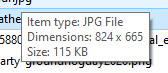
Did this inspire any ideas? Share them in a comment.


You must be logged in to post a comment.